Reading PDF files in C# is essential for extracting text‚ images‚ and data. Use libraries like iTextSharp or IronPDF to simplify the process. This guide provides step-by-step instructions.

Prerequisites for Reading PDFs
To read PDFs in C#‚ ensure you have Visual Studio installed and a console application set up. Install a PDF library like iTextSharp or IronPDF and add the necessary namespaces.
- Install Visual Studio;
- Create a console application.
- Add required PDF library references.
2.1. Installing Visual Studio
To begin‚ download and install Visual Studio from the official Microsoft website. Ensure your system meets the minimum requirements for installation. Once installed‚ launch Visual Studio to familiarize yourself with the interface. Visual Studio is essential for creating C# projects and integrating PDF libraries like iTextSharp or IronPDF. The Community edition is free and suitable for most development needs. After installation‚ verify that the .NET framework is up to date‚ as it is required for PDF processing libraries. This step sets the foundation for your PDF reading project in C#.
- Download Visual Studio from https://visualstudio.microsoft.com/.
- Run the installer and select the .NET desktop development workload.
- Launch Visual Studio to confirm successful installation.
2.2. Setting Up a Console Application
Once Visual Studio is installed‚ create a new console application. Launch Visual Studio and select “Create a new project” from the start page. In the “Create new project” dialog‚ choose “Console Application” under the C# section. Name your project‚ choose a location‚ and select the target .NET framework version. Click “Create” to set up your project. This console application will serve as the foundation for your PDF reading functionality. Install the required PDF library via NuGet Package Manager to enable PDF operations. For example‚ install iTextSharp or IronPDF to handle PDF files in your application.
- Launch Visual Studio and select “Create a new project.”
- Choose “Console Application” under the C# section.
- Name your project and configure settings.
- Install a PDF library like iTextSharp or IronPDF.
Example code to get started:
using iTextSharp.text.pdf;
using System.IO;
class Program
{ static void Main
{
using (PdfReader reader = new PdfReader("example.pdf"))
{
for (int i = 1; i <= reader.NumberOfPages; i++)
{
string text = PdfTextExtractor.GetTextFromPage(reader‚ i);
Console.WriteLine(text);
}
} }
}

Popular Libraries for PDF Reading
Popular libraries like iTextSharp and IronPDF simplify PDF reading in C#. They provide tools for text extraction‚ image handling‚ and advanced content manipulation‚ making PDF processing efficient and straightforward.
3.1. iTextSharp
iTextSharp is a widely-used‚ open-source library for PDF manipulation in C#. It enables reading‚ creating‚ and modifying PDF documents with ease. Key features include text extraction‚ image handling‚ and form filling. Developers can leverage it to extract text from PDFs page-by-page or handle multi-page documents efficiently. For scanned PDFs‚ integrating OCR (Optical Character Recognition) enhances text extraction capabilities. While iTextSharp is powerful‚ it may require additional tools for advanced tasks like table extraction. Its simplicity and flexibility make it a popular choice for .NET developers‚ though commercial licenses are needed for closed-source projects. The library is well-documented‚ with extensive community support and resources available online.

3.2. IronPDF
IronPDF is a commercial .NET library designed for PDF operations‚ offering robust tools for reading and manipulating PDFs. It supports text extraction‚ image handling‚ and OCR for scanned documents. IronPDF simplifies tasks like page-by-page extraction and multi-page document handling. Its API is intuitive‚ making it accessible for developers of all skill levels. While it requires a license‚ IronPDF provides excellent performance and reliability‚ making it ideal for enterprise applications. The library integrates seamlessly with C# and .NET Core‚ ensuring compatibility across various platforms. With strong customer support and extensive documentation‚ IronPDF is a reliable choice for developers seeking a comprehensive PDF reading solution.

Extracting Text from PDFs
Extracting text from PDFs in C# is straightforward using libraries like iTextSharp or IronPDF. These tools enable page-by-page extraction and handle multi-page documents efficiently‚ preserving text formatting.
4.1. Page-by-Page Extraction
Page-by-page extraction allows precise control over text retrieval from PDFs. Using libraries like iTextSharp or IronPDF‚ developers can iterate through each page‚ extract its content‚ and store or display it as needed. This method is particularly useful for processing large documents or when only specific pages are required. For example‚ with iTextSharp‚ you can use a `PdfReader` to access each page and a `TextExtractionStrategy` to extract text. Similarly‚ IronPDF provides straightforward methods to read pages individually. By implementing page-by-page extraction‚ you can optimize memory usage and improve performance when working with multi-page PDFs in C# applications.
4.2. Handling Multi-Page Documents
Handling multi-page PDFs in C# involves iterating through each page to extract content. Libraries like iTextSharp and IronPDF simplify this process. With iTextSharp‚ use a `for` loop to access each page using `pdfReader.GetPageN`‚ while IronPDF allows page-by-page reading via `pdfDocument.GetPage`. Both libraries enable you to process pages individually‚ making it easy to handle large documents. Ensure proper memory management by disposing of page objects after extraction. This approach is ideal for scenarios where specific pages or sections need processing‚ ensuring efficiency and scalability in your application.
4.3. Using OCR for Scanned PDFs
Scanned PDFs often contain images of text‚ requiring OCR (Optical Character Recognition) for text extraction. Libraries like IronPDF integrate OCR capabilities‚ enabling text extraction from scanned PDFs. Use IronTesseract alongside IronPDF to recognize text within images. First‚ install the IronPDF package and import the namespace. Then‚ instantiate the `IronTesseract` class and create an `OcrPdfInput` object with the scanned PDF file. Finally‚ extract the text using the `ExtractText` method. This approach ensures accurate text retrieval from scanned documents‚ making it ideal for automating data entry or document analysis tasks in C# applications.

Handling Images and Multimedia
Handling images and multimedia in PDFs is crucial for extracting visual data. Libraries like IronPDF and iTextSharp provide tools to extract images and embedded multimedia. Use IronPDF’s `ExtractImages` method to retrieve images in formats like PNG or JPEG. For multimedia‚ such as embedded audio or video‚ use the `GetResources` method to identify and extract these files. Ensure you handle the extracted content appropriately‚ such as saving images to a directory or playing multimedia files. This functionality is essential for archiving‚ analyzing‚ or repurposing visual and multimedia content from PDFs in C# applications. Always consider compression and optimization to maintain performance.
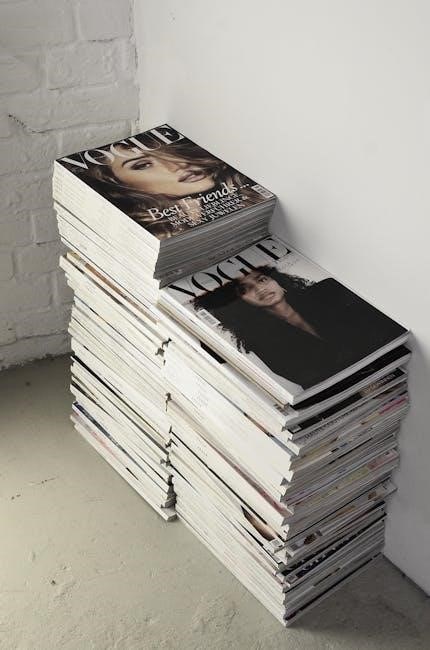
Advanced Content Extraction

Extract structured data like tables and formatted text using libraries such as iTextSharp and IronPDF. These tools enable advanced content extraction for complex PDF documents efficiently.
6.1. Tables and Structured Data
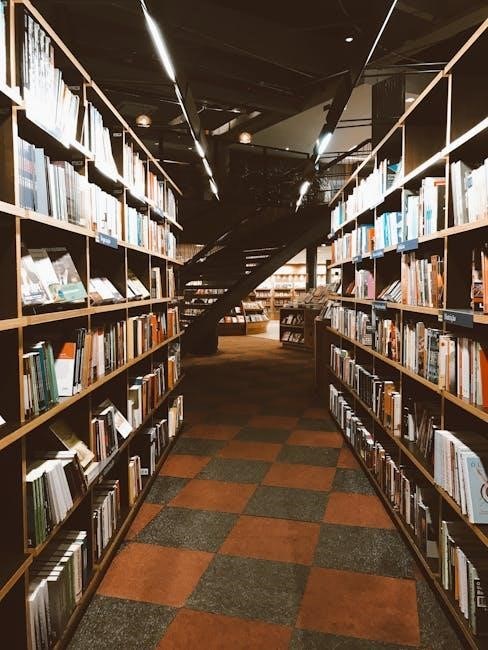
Extracting tables and structured data from PDFs in C# can be challenging due to varying layouts. Libraries like iTextSharp and Docotic.Pdf offer methods to identify and parse table structures. These tools detect rows‚ columns‚ and cell contents‚ enabling accurate data extraction. For complex tables‚ additional processing may be required to handle merged cells or irregular layouts. By leveraging these libraries‚ developers can convert PDF tables into usable formats like CSV or DataSet for further analysis or integration into applications. This ensures that structured data within PDFs remains accessible and functional beyond the original document.
Best Practices and Error Handling
When working with PDFs in C#‚ implement best practices to ensure robust and reliable applications. Always use established libraries like iTextSharp or IronPDF for consistent results. Validate file paths and ensure proper error handling using try-catch blocks to manage exceptions gracefully. For large PDFs‚ consider streaming or chunked processing to optimize memory usage. Log exceptions and provide meaningful feedback to users. Use asynchronous methods for long-running operations to maintain UI responsiveness. Regularly update libraries to benefit from performance improvements and security patches. By following these practices‚ you can build scalable and error-resistant solutions for reading PDFs in C#.
